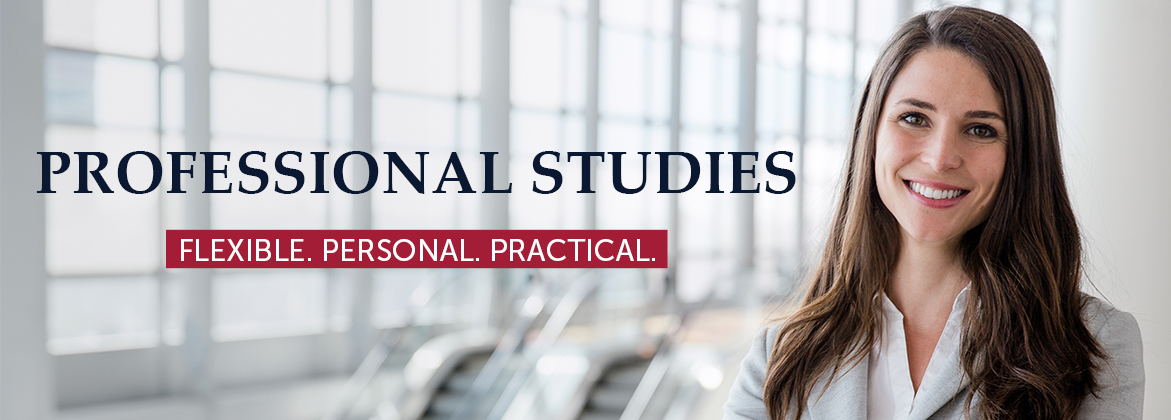How to Register
Step 1
You will need to schedule an appointment to meet with your advisor.
You can choose to meet with your advisor in person or online using Microsoft Teams (download Microsoft Teams for free ). Get help with using Microsoft Teams.
Step 2
After you have received approval of classes from your advisor:
- Go to your MyDBU Portal.
- Select "Self Service" and sign in using your DBU Blackboard login provided by your advisor
- Select "Student Planning"
- Select "Plan your Degree & Register for Classes"
- Click on the "+" next to the current semester to indicate the next term that you would like to register for and then select "add term"
- On the right-hand side of the page, you will have the option to "search for courses" where you can type in the courses that you have discussed with your advisor
- Here you can select from the list of classes, professors, days, times, etc. and "add to course plan"
- Select the term which you would like to take the selected course
- Repeat this step with each class that you intend to take
- When you have selected all of your classes, go to the top of the page and select "Student Planning" and scroll down to "plan and schedule"
- Move the arrows to select your intended semester and select "add to schedule"
- Select "Register Now"
*Please note, that you will need to make sure to click the Register Now button in order to add the classes to your schedule and to complete the process. If this step is not complete, you will not be registered for your courses.
If you are confused or having trouble, the most helpful option is to watch the tutorial videos on how to use self-service.
You can also always call Professional Studies at (214) 333-5337 if you get stuck!