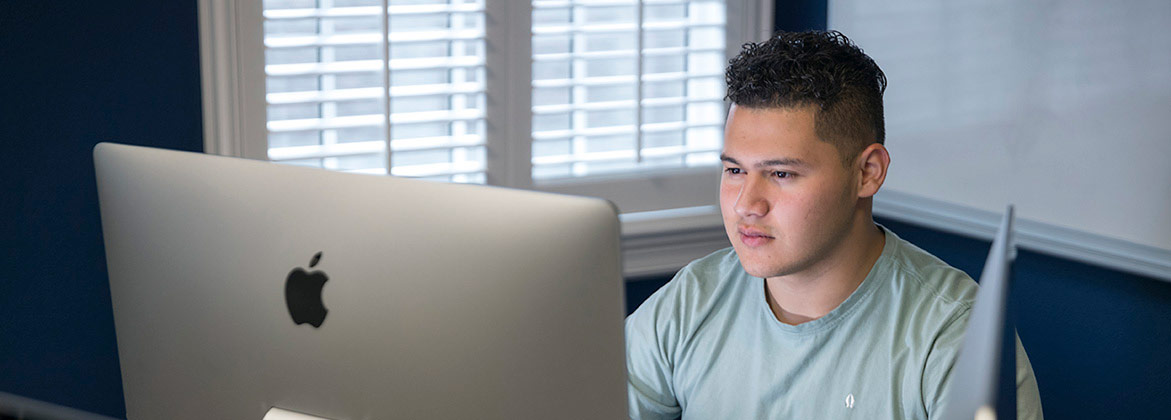Getting Started with Technology at DBU
Information Technology can get you up and running with information about campus technology, accounts, and access.
Students
Tech Prep for DBU
What type of computer do I need? It’s really up to you, DBU supports a variety of devices to help you complete your coursework. If you plan to bring a desktop computer, be sure it includes a compatible Wi-Fi network card, as the university does not provide wired internet connections in residential housing. We also recommend checking our IT Support Portal for minimum device specifications and supported devices. If you’ll be taking exams that use a lockdown browser, we strongly recommend using a Windows or macOS laptop rather than an iPad or other mobile device. Lockdown browsers can experience compatibility issues on mobile platforms, which may affect exam performance or access.
Should I bring a printer? DBU provides on-campus printing through DBUPrint, available in all computer labs and on public access computers across campus. To use DBUPrint, log in to the MyDBU portal and click on DBUPrint. Then, locate the device you want to print to and click Print. Read more about how to print to DBU printers from a personal device on the IT Support Portal. You're welcome to bring your own printer, but please note that DBU does not support wireless printing over the campus network. If you plan to use a personal printer, you'll need to connect your computer directly to it using a cable.
How do I connect to the campus network? All residential housing areas offer wireless internet. Wired connections are not available. For details on connecting your laptop, mobile devices, gaming systems, or smart TVs to the network, visit our IT Support Portal. There you'll also find a list of compatible devices and troubleshooting guides. Game consoles and streaming devices must be manually registered to access the network, follow the instructions on the IT Support Portal for device registration.
What accounts do I need to set up? After you've been accepted to DBU, you’ll need to set up several essential accounts: your MyDBU account, your DBU email address, and your login credentials for systems like Blackboard and Microsoft 365. All of these services also require multi-factor authentication (MFA), so be prepared to enroll using your phone or email. Instructions for setting up each account and resetting passwords can be found on the IT Support Portal.
How do I change my password? You can change your password at password.dbu.edu. Please note that your password expires every 12 months. When it does, you'll need to reset it and reauthenticate your phones, tablets, and computers on DBU Wi-Fi.
How do I access my classes online? DBU uses a learning management system called Blackboard for course materials, assignments, and grades. Once your student accounts are active, you can log into Blackboard using your DBU credentials. Be sure to check it regularly, as professors often begin posting course content before the first day of class.
Software and Apps
All DBU students have access to Microsoft 365, including Word, Excel, PowerPoint, and Outlook, free of charge. You may also be required to use other tools like Zoom, Teams, or specific apps tied to your coursework.
Campus Resources
Computer Labs
DBU has several computer labs available across campus. These labs provide access to standard software such as Microsoft Office and web browsers. Specialty labs may be available for certain majors. For lab locations and hours, check online or ask your academic advisor.
DBU Email
Each student receives a DBU email address after setting up their MyDBU account. All official University communication, such as class updates, billing information, and campus alerts, is sent to this address. To stay informed, you should check your DBU email regularly. For convenience and quicker notifications, we recommend downloading the Microsoft Outlook app on your phone. It makes it easy to monitor your email and ensures you receive important announcements from the University right away.
Emergency Mass Alert System (EMAS)
Students' mobile numbers are automatically enrolled in EMAS. In the event of a campus emergency or inclement weather, DBU will send timely text alerts to help keep you informed and safe.
Support Center
The IT Support Center is here to help with everything from computer and network issues to password resets and printing problems. Visit the IT Support Portal online for hours, support options, and how to submit a ticket.
IT Support Portal
Visit the IT Support Portal for detailed how-to guides, troubleshooting steps, compatible device information, software downloads, and updates on DBU tech services.
Parents
MyDBU
MyDBU is the University’s secure online system for class registration, grades, financial aid, tuition payments, and more. Parents may access MyDBU only after being granted permission by their student. Students can follow step-by-step instructions to provide access and assign permissions for payment. Once access is granted, instructions for making payments are available online.
MyDBU Account – Important Note
To avoid login issues for your student, please do not use your own email address or phone number when creating your student’s MyDBU account. Your student should set up their own login with their own information.
Proxy Access
Students can grant parents or other authorized individuals “Proxy Access” to securely view selected student information, such as academic records or billing. For more information or to get started, visit www.dbu.edu/proxy.
Wireless Networks
Parents and guests can connect to the internet using the DBU Guest wireless network while visiting campus. This network is open and designed for temporary access. For more details and connection instructions, visit our Wi-Fi Networks page.